Enhancing Your Digital Experience
Check out these new features designed to enhance your Brite experience
Progress Tracking
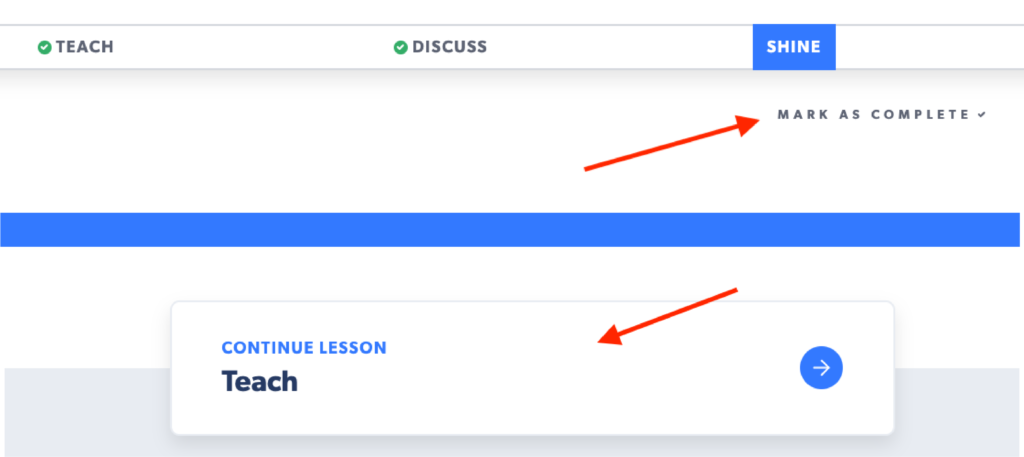
Track Your Progress
While reviewing or teaching a lesson, as you click through the continue button at the bottom of each page, a green check mark will appear at the top of the page reflecting you have completed that part of the lesson.
You can also manually mark a part of a lesson as complete using the “Mark as Complete” button located in the top right of each lesson page.
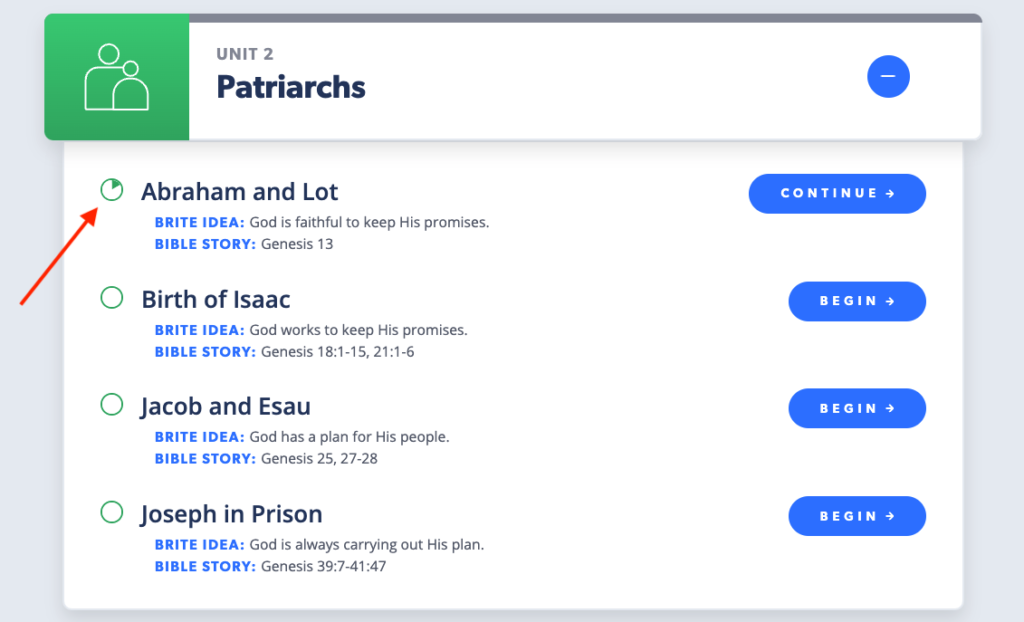
View Your Progress
You can see your progress for each lesson on the course page.
See it in Action
Watch a brief demo to see how to utilize this feature.
Bookmarking
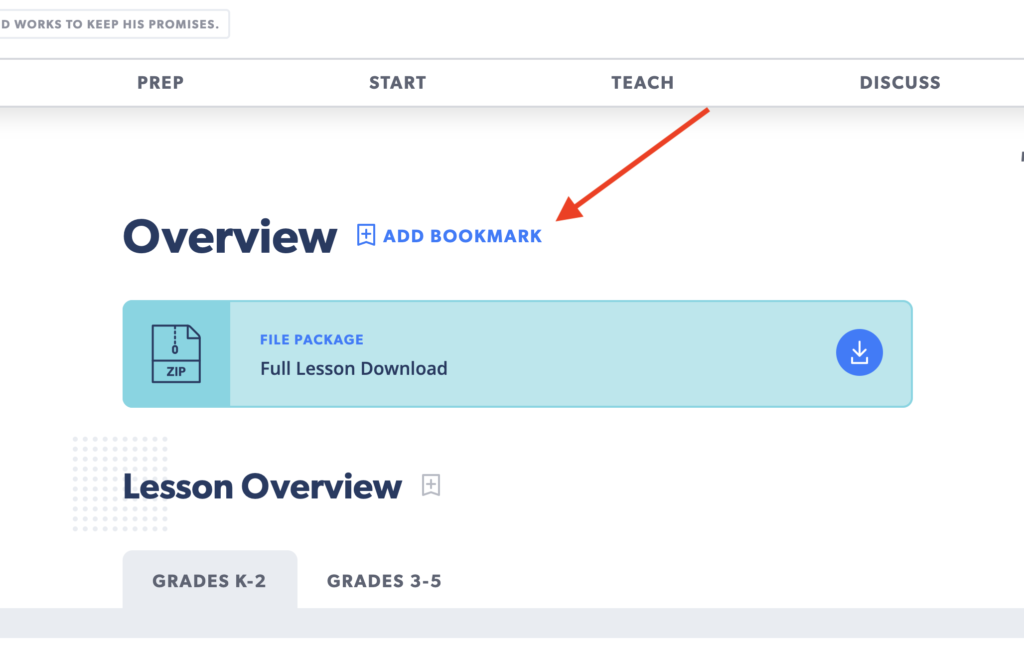
Add Bookmarks To Your Lessons
Need to take a break before finishing a lesson? Save your spot on the page by clicking on the “Add Bookmark” button located at each section on the lesson pages.
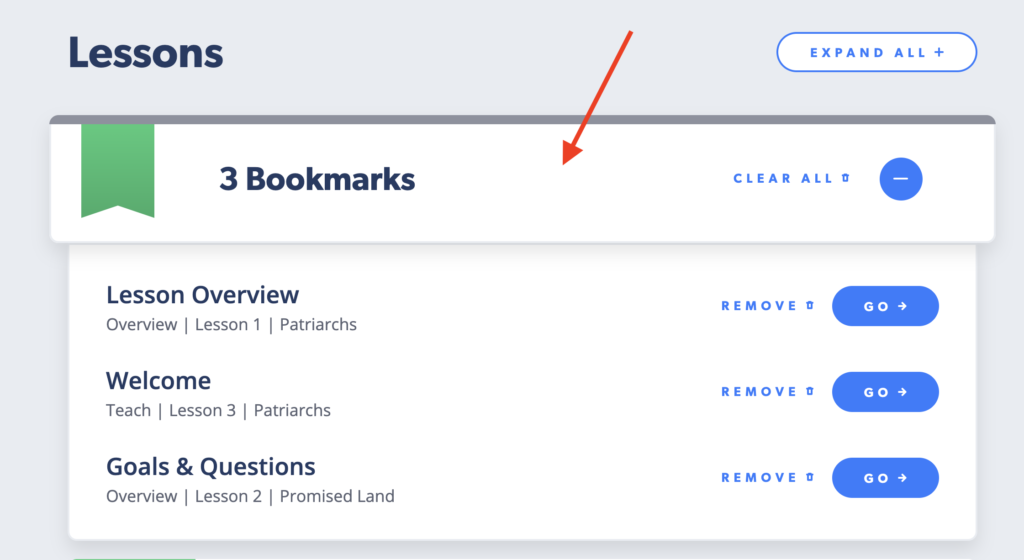
View Bookmarks on Course Page
Want to jump back to the spot you bookmarked in a lesson? Easily view the sections you bookmarked on the course page. You can jump to the specific lesson section that the bookmark was placed, or delete the bookmark whenever you want.
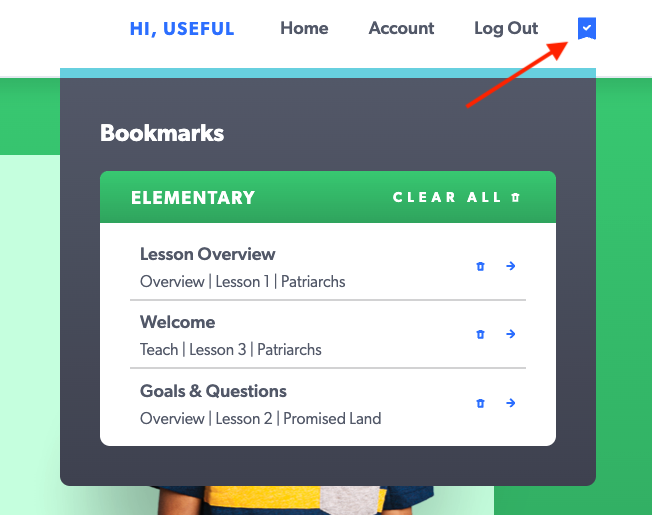
View Your Bookmarks in the Main Menu
Your bookmarks can also be viewed from the header, by clicking on the bookmark button on the far right.
See it in Action
Watch a brief demo to see how to utilize this feature.
Note-Taking
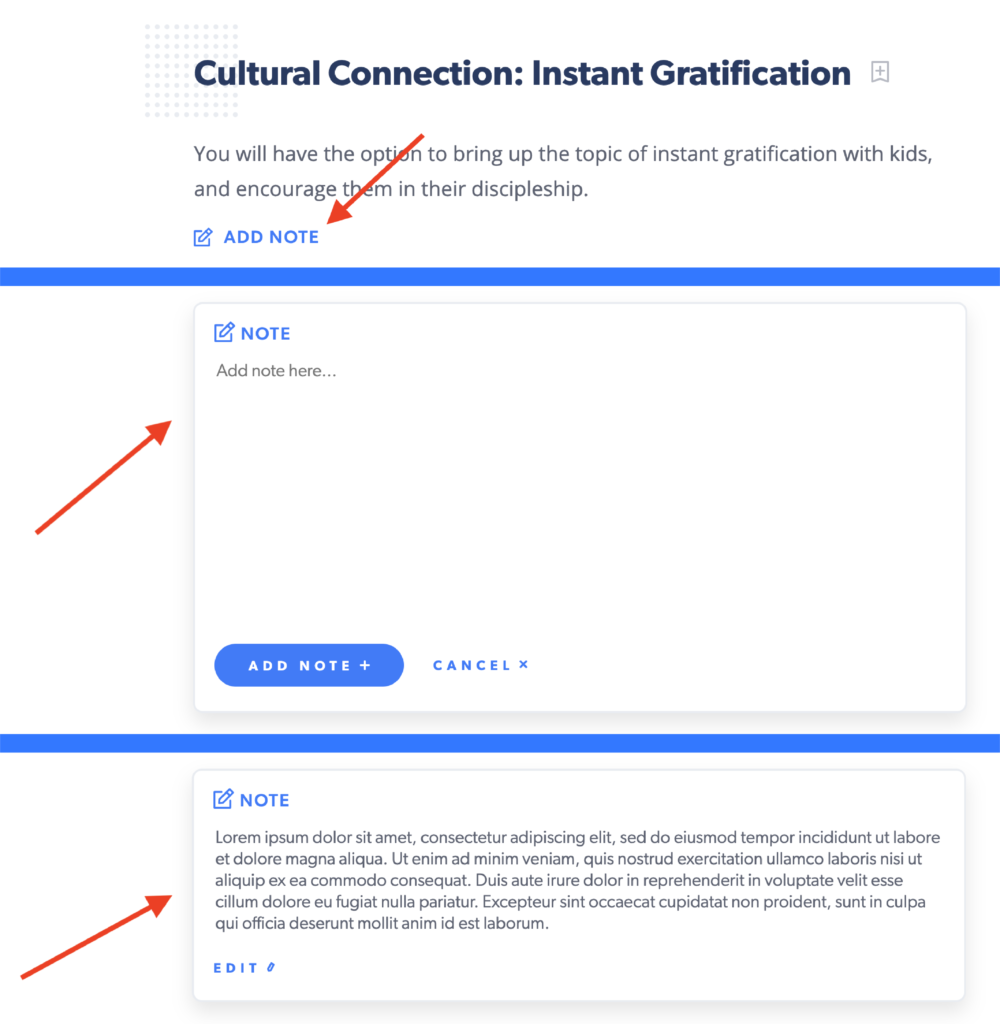
Write and Save Your Notes
Below each section on a lesson page, you can write and save your personal notes within the context of the lesson. That way when you come back to the lesson, your notes are right there to easily pull up. Add your note clicking on the “Add Note” button.
See it in Action
Watch a brief demo to see how to utilize this feature.
